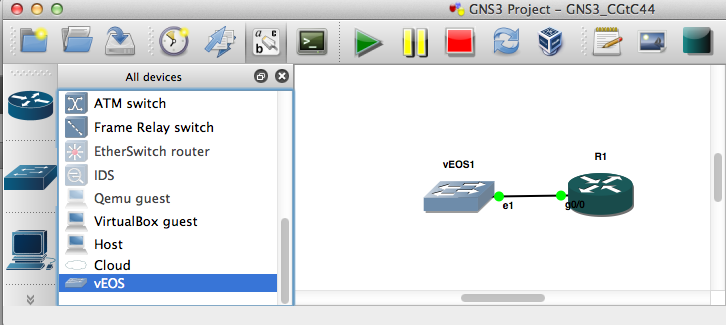
Running vEOS in GNS3
 A few weeks back I posted about my experience using VirtualBox to create running Arista vEOS instances. I loved how VirtualBox made is so easy to create VMs. However it seemed unwieldy and error prone to rely upon the VirtualBox console to attach each vEOS interface to a particular LAN segment. My last post explored using the CLI to create these mappings. I had planned to generate topologies using a script to create the appropriate vboxmanage commands at some later date.
A few weeks back I posted about my experience using VirtualBox to create running Arista vEOS instances. I loved how VirtualBox made is so easy to create VMs. However it seemed unwieldy and error prone to rely upon the VirtualBox console to attach each vEOS interface to a particular LAN segment. My last post explored using the CLI to create these mappings. I had planned to generate topologies using a script to create the appropriate vboxmanage commands at some later date.
I did manage to create a python script that read a topology file and create the right links between the VirtualBox vEOS VMs. I thought it would be cool to control that script via a GUI of some sort. You know, like using GNS3 for drag an drop link creation. I downloaded the latest version of GNS3 to test IOS and noticed that it had a new VirtualBox category. Woot!
GNS3 setup for VirtualBox / vEOS
My version is GNS3 0.8.4 for Mac. Kudos to the GNS3 folks, they’ve made the setup really easy. GNS3 had automatically discovered my VirtualBox config, or maybe it guessed the default settings. Either way, I didn’t have to change anything in the ‘General Settings’ tab. I’ve included a snapshot below if you need a reference.
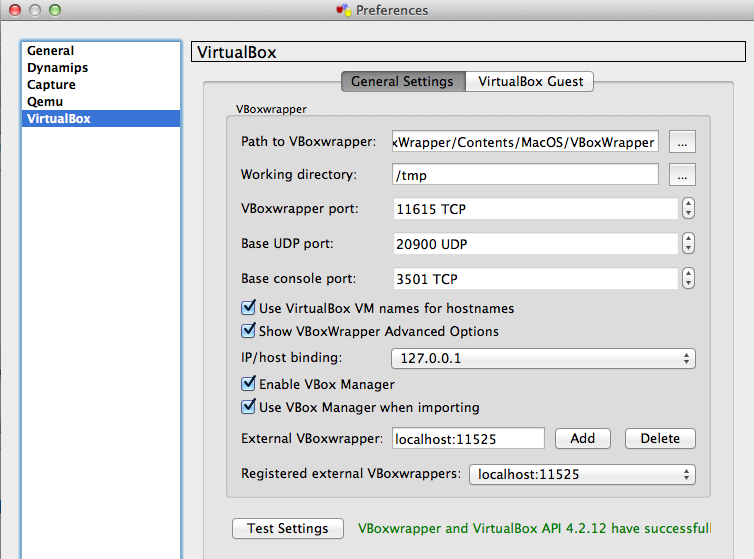
Clicking over to the ‘VirtualBox guest’ tab, you need to decide which of your VMs you want to add to GNS3. The ‘VM list’ is pre-populated with the VMs you see in VirtualBox Manager. If you don’t have any working vEOS VMs yet, you should go back and visit GAD’s tutorial. You get the option to add multiple NICs, but I couldn’t get more that four NICS working. The VirtualBox manager only allows you to configure four NICS, so this makes sense. Hit ‘save’ to add your devices to the list and ‘OK’ to exit your chosen VMs will be available for drag-and-drop goodness.
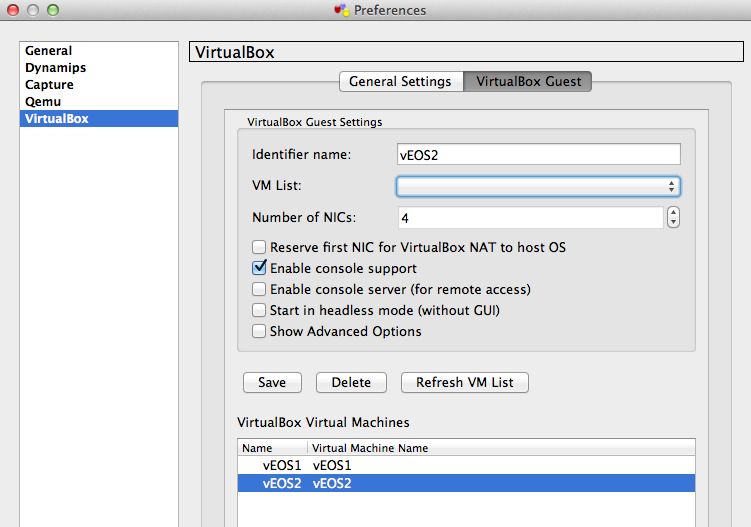
There is now a device type in the ‘End devices’ section called VirtualBox guest. Once you drag and drop onto the canvas, you’ll be presented with your VM list as you’ll see in the screenshot below.
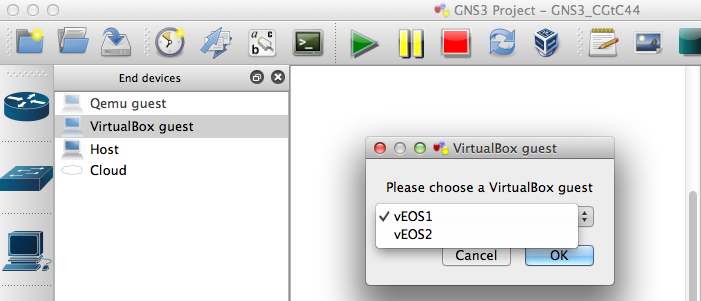
Annoying Icons
So I know I should have left this alone, but seeing the vEOS device represented as a desktop machine didn’t sit well with me (see image below).
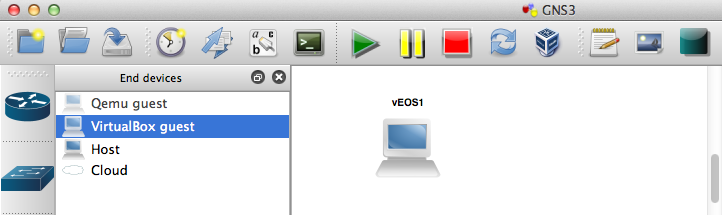
I couldn’t quite manage to get the official Arista purple icons added to the library. I did the best I could using the Symbol Editor, but had to settle for an existing cisco ethernet_switch icon. In the screenshot below you can see that I added a new customised node, and called it vEOS.
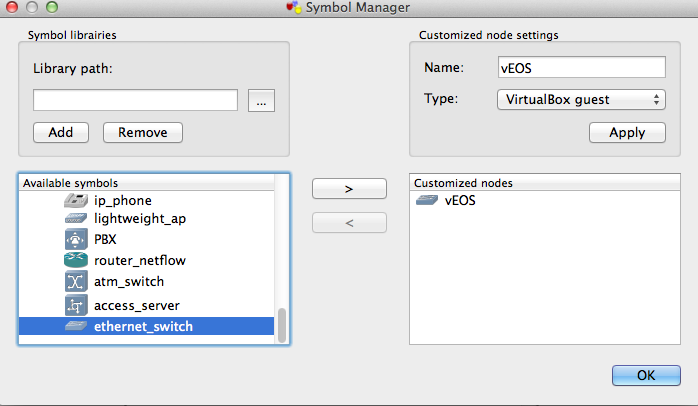
The new vEOS switch icon will now be visible in the ‘browse all devices’ left-hand-side panel. It won’t be visible in the End Devices section for some reason.
Create a topology
Configuration is really no different for anything else in GNS3 just drag on to screen, select your interfaces and drag-and-drop your inter-device links. I’m using a cisco 7200 with a GigE PA for the other end of our link. I normally use the Eth1 interface on vEOS as my first operational link as the Eth0 GNS3/VBox interface corresponds to Mgmt0 on vEOS.
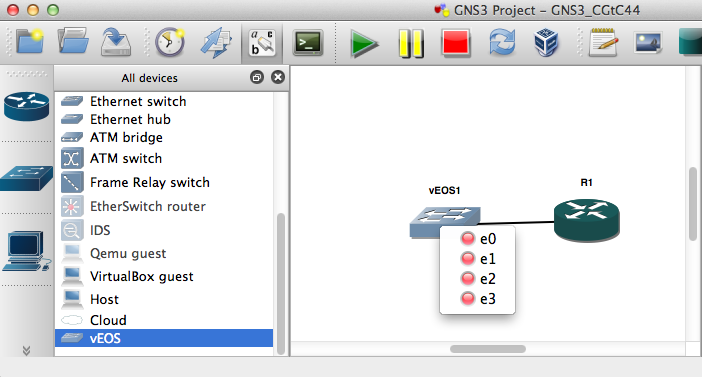
Launch and Test
Press the play button to start both devices. The VirtualBox console for vEOS1 will automatically appear, but you’ll still need to launch the console for the 7200 manually. The 7200 interfaces will be admin shut by default, but the vEOS interfaces will be admin-up. Unfortunately we can’t use CDP to verify the configuration, as vEOS doesn’t support it. The 7200 IOS version I’m running doesn’t support LLDP either. Some quick config with a common subnet and a ping test verifies that the link is up and running.
6 thoughts on “Running vEOS in GNS3”
Great stuff there mate. This makes it very approachable to learn a new environment.
This is exactly the same method as how to do this with Olive. I actually have a post on it coming up. Good stuff John!
Hey Anthony,
Thanks for the comment man. I was just chatting to a colleague about the Junos vbox approach. Looking forward to your post. When the streams combine….
I’ve been struggling to create a port channel or a trunk port between 2 Arista VMs using VIrtualbox. Access ports work perfectly. I’ve tried using the internal network adapters and UDP tunnels. Would like to play around with MLAG config but cant seem to get anywhere.
Anybody else having this issue ?
This works fine in VMware workstation in case anybody else had the same issue
Great post… I also learned about something called VIRL from Cisco.. Found it fantastic to watch but dunno when the download would be available… http://www.ebrahma.com/2013/07/cisco-virl-virtual-internet-routing-lab/
this is the link to VIRL
I think VIRL won’t launch until December 2013. Well, that’s what the rumour mill says anyway!